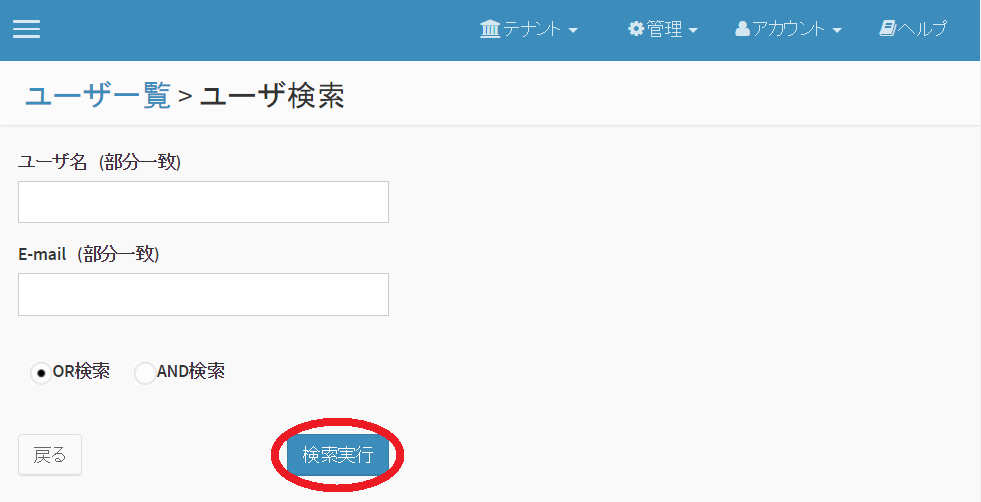4.3. ユーザ管理¶
ユーザの追加、編集、削除を行うことができます。
ユーザの登録(通常認証)¶
例として、ユーザの追加方法を説明します。
ユーザ一覧画面で、「追加」を選択してください。
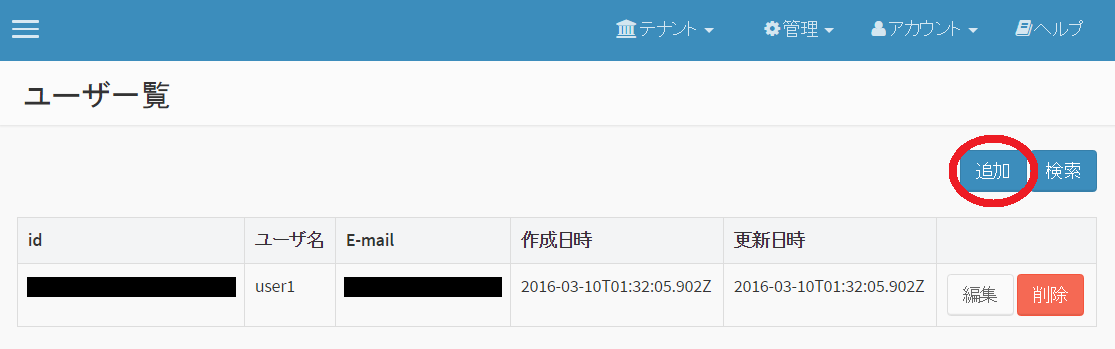
「通常認証」を選択します。
ユーザ追加画面が表示されますので、「ユーザ名」、「E-mail」、「パスワード」等を入力し、「保存」を選択してください。
追加したユーザにE-mailで通知することもできます。
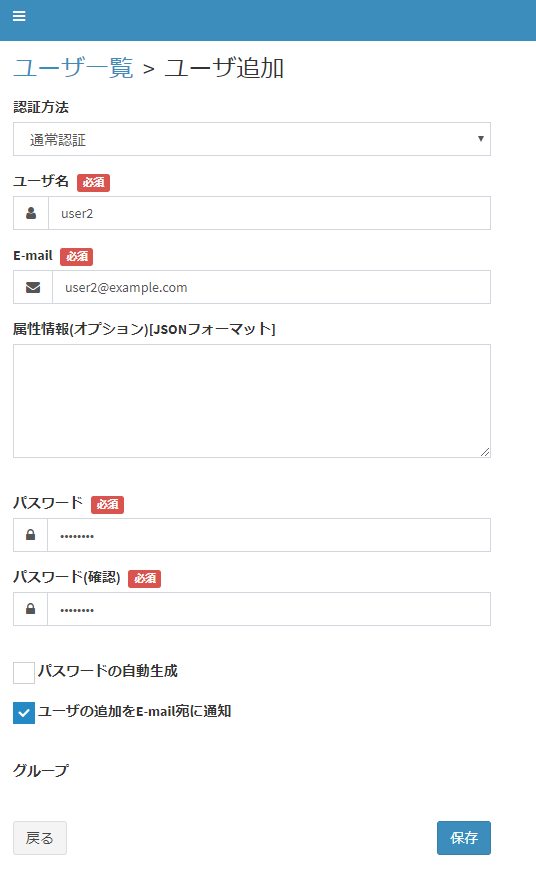
これでテナントにユーザが追加されました。
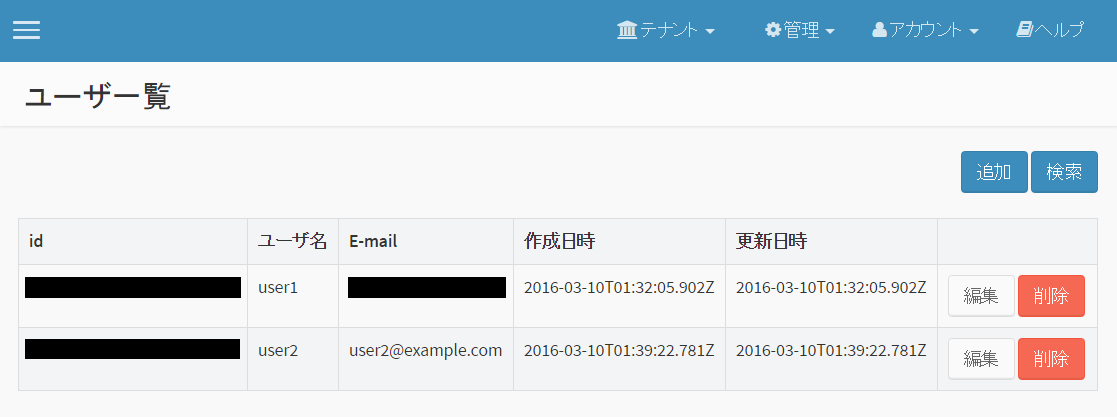
ユーザの登録(クライアント証明書)¶
クライアント証明書認証用のユーザを追加します。
ユーザ一覧画面で、「追加」を選択してください。
「クライアント証明書」を選択します。
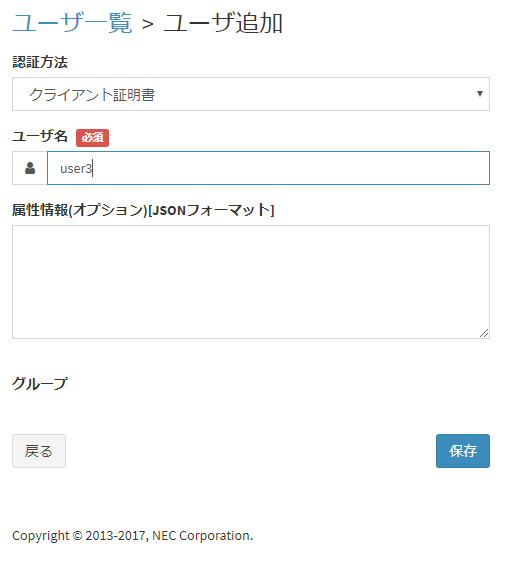
「ユーザ名」を入力します。入力完了後に「保存」を選択してください。
注釈
ユーザ作成後、E-mailにはランダムな値が入力されています。この値は使用することができません。
ユーザの編集、削除¶
ユーザの編集、削除は、ユーザ一覧画面で「編集」、「削除」を選択してください。
ユーザの検索¶
ユーザ一覧画面で、「検索」を選択してください。
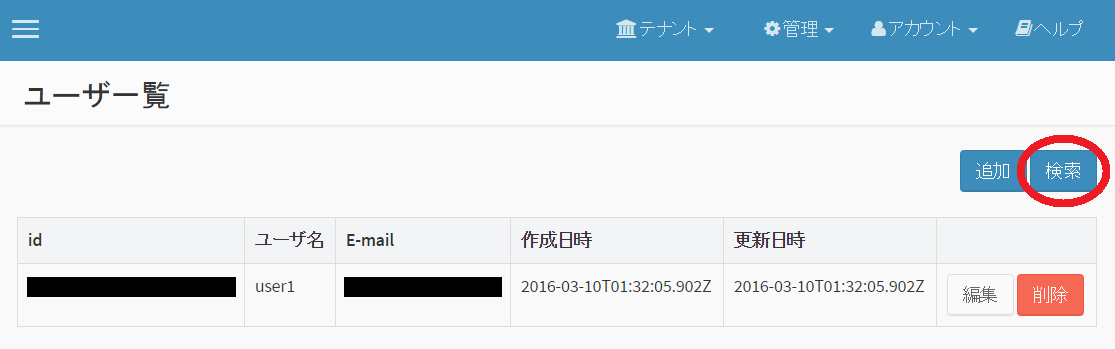
ユーザ検索画面が表示されますので、検索対象の「ユーザ名」、「E-mail」等を入力し、「検索実行」を選択してください。「ユーザ名」と「E-mail」は、 OR 検索または AND 検索を選択できます。